One of the hardest things for me when working with a piano roll compared to sheet music is spotting the places where I can add a new counterpoint or second voice. It might be different if you've never done much sheet music, but for me, I was missing the greater picture when working in the piano roll.
Until I found this little gem.
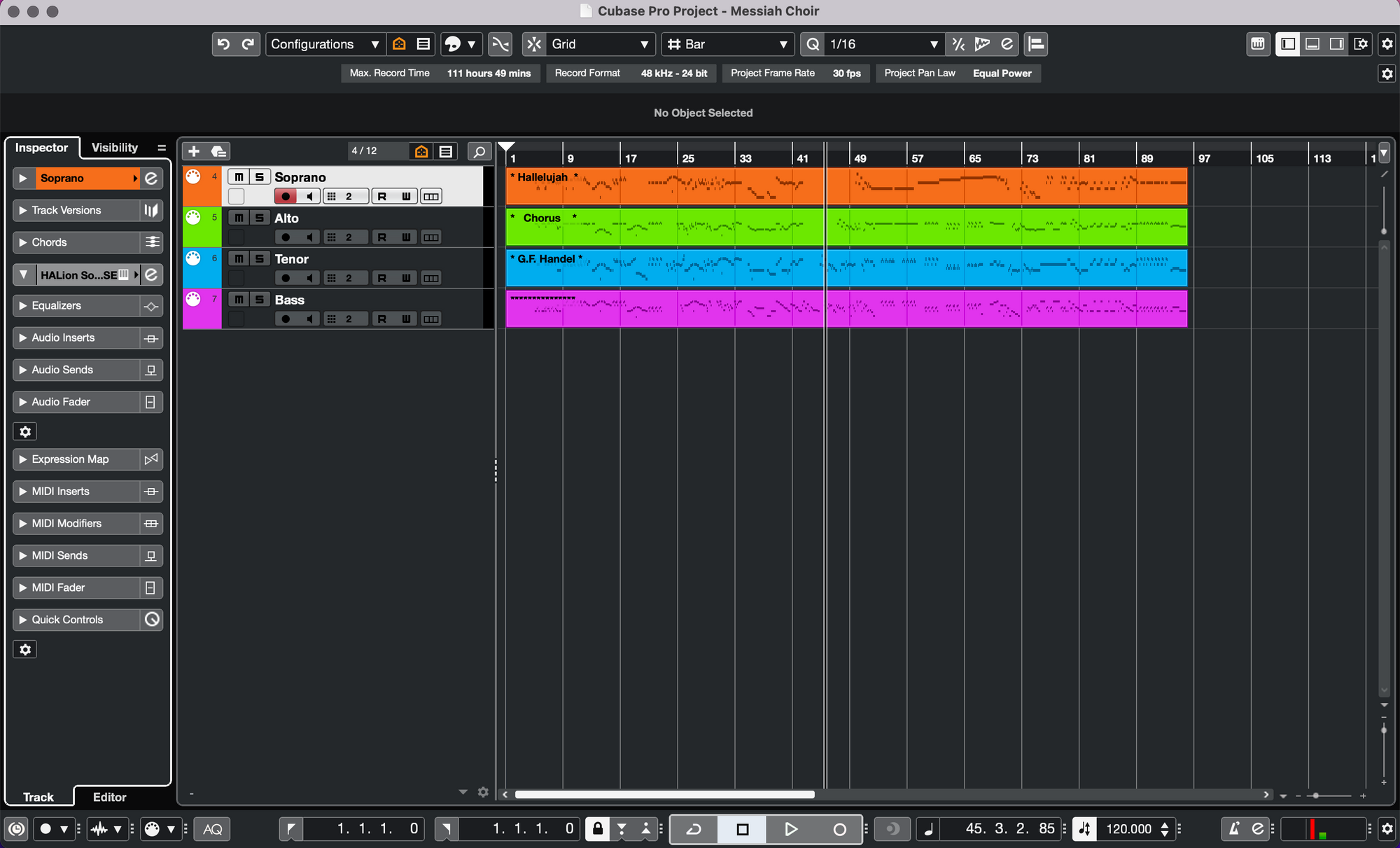
As you may know, I love coloring my tracks. And for the longest time, I used one color for strings, one for brass, and so on. If you do that you miss out on this really great feature.
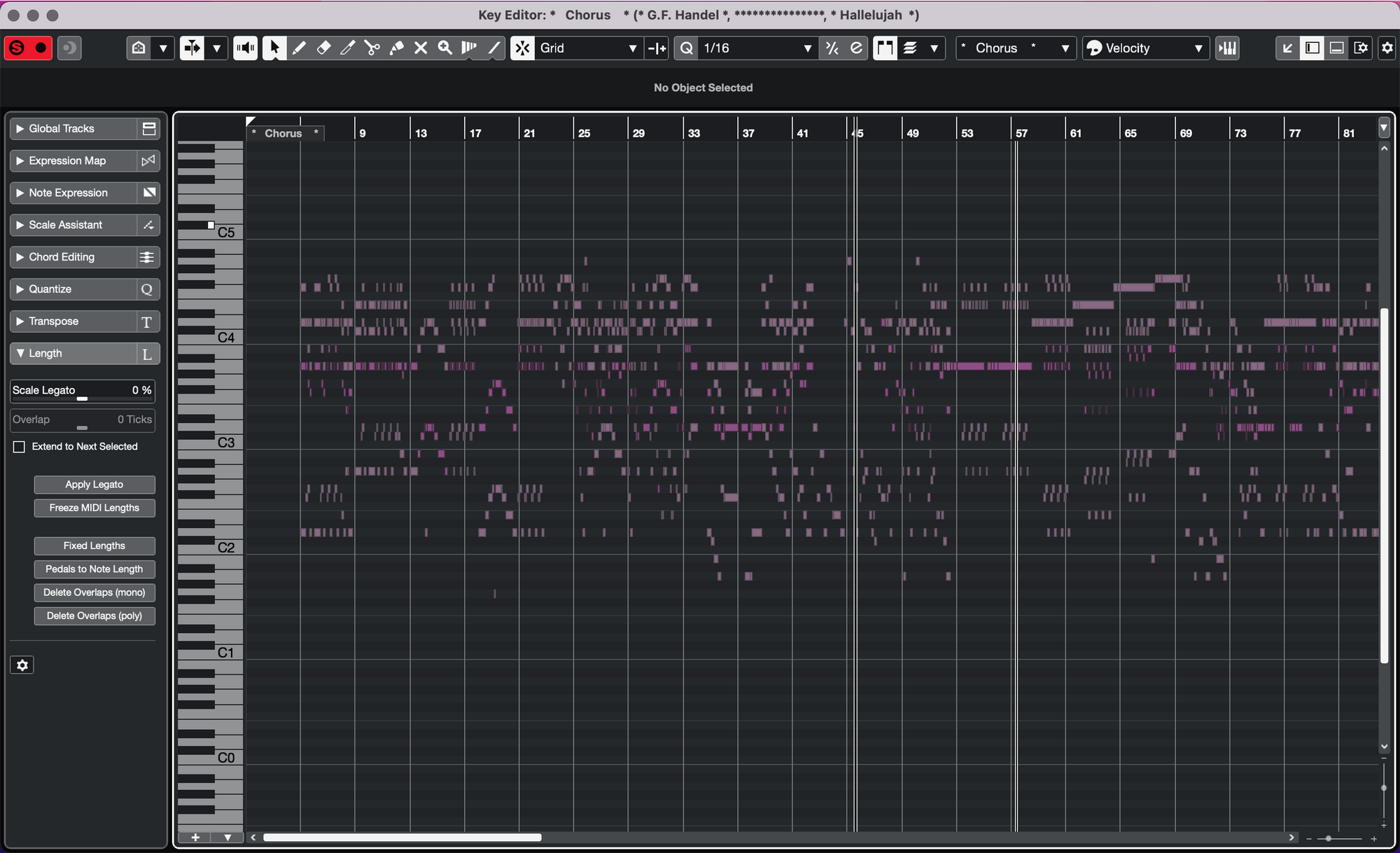
Opening multiple midi events (or regions) in the key editor is a pretty easy thing to learn and very helpful in and of itself. Now, wouldn't it be great if you could make the different regions show up in the same colors as the track of the individual regions? Well, you can.
Up to the right in the key editor, there's a dropdown menu where you can select the coloring of the midi notes. It's called "Event Colors"

Here, you can choose to color the notes based on velocity, how "on the beat" the midi is (grid match), or even based on the scale/chords of the notes. Choose "Part" to color the midi notes based on the track color.
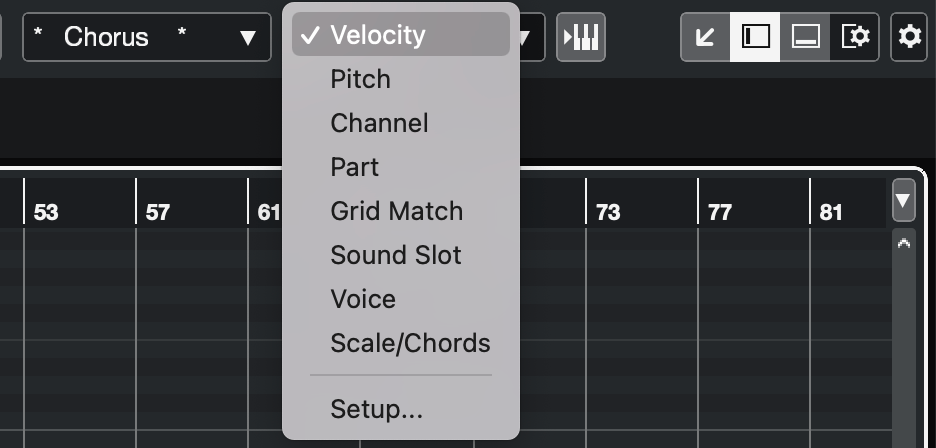
Now, the notes show up like this:
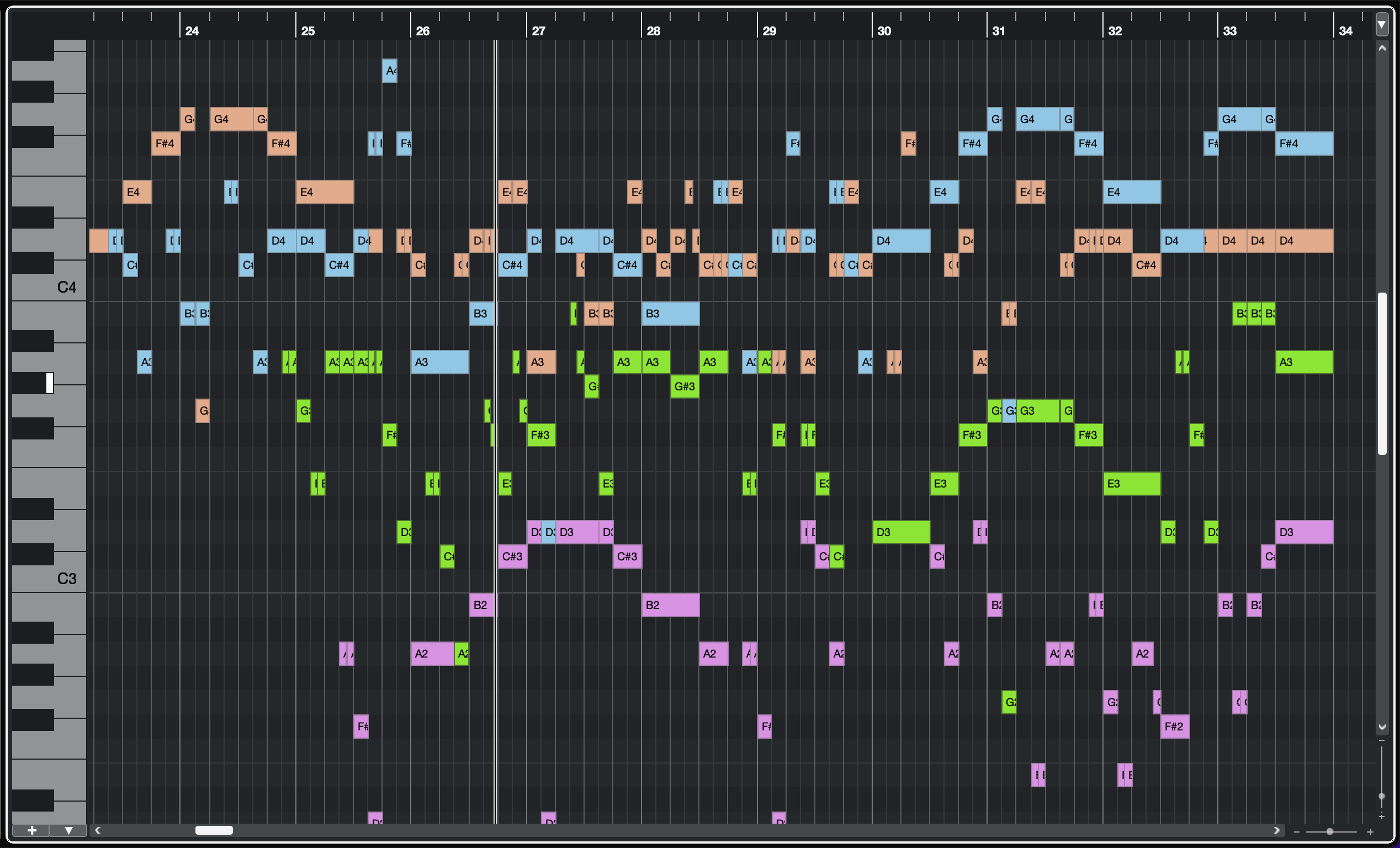
The controller lanes for CC or velocity at the bottom show the active track. To activate another track either choose it from a dropdown menu also in the upper right of the window, or simply click one of the notes from a different "part".
So, knowing this, I've adapted my color scheme to show different colors within the string or brass section to reflect note ranges instead of having all strings green, for example.
Hope you got something out of this tip! :)
-The Sifter